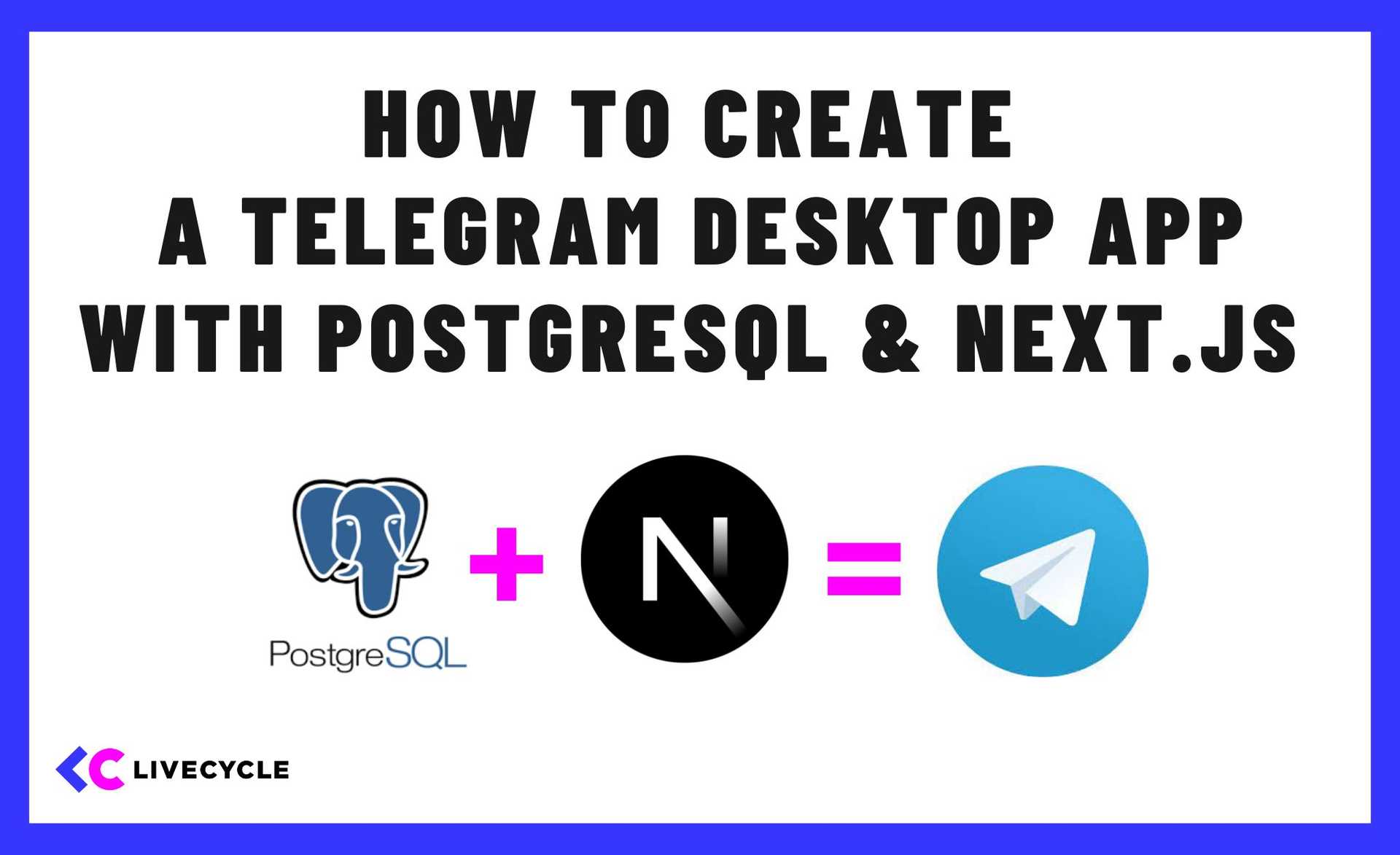TL;DR
In this tutorial, you’ll learn how to create a Telegram-like web app by combining the magical powers of PostgreSQL and Next.js.
The Telegram Messaging App - A Quick History
You’re probably familiar with the Telegram messaging app. It’s a cross-platform messaging app that allows you to send text messages, images, videos, and other file formats. With features like end-to-end encryption and self-destructing communications, it is renowned for its attention to privacy and security.
The app was launched by Pavel Durov back in 2013. Along with offering group conversations for up to 200,000 users, Telegram also offers a significant selection of add-ons and customizations from third parties. It’s no surprise that the app’s popularity has exploded in recent years.
Exploring the Powers of PostgreSQL and Next.js
The reason why we’ve got Telegram on our minds is not simply because of what the app can do. It’s also because it’s a great context for building a look-alike app and seeing some awesome dev tools and frameworks in action. In this case, we’re talking specifically about PostgreSQL and Next.js. By combining them you can create your very own Telegram-like desktop app (in a browser). And we’re going to show you how!

Why are we using Next.js and PostgreSQL specifically?
Why Next.js As Opposed To Create React App?
There is no shortage of React build tools out there, each with their own advantages and disadvantages. Today we’re focusing on the highly popular Next.js JavaScript framework which has become the most sought-after build tool for React projects.
As of the writing of this article, Next.js has 100k stars on GitHub, surpassing Create React App back in 2022 (Create React App has about 98.8k stars). The most telling factor though, is that Next.js which was created by Vercel has surpassed the official React build tool created by Facebook.
For a number of reasons, Next.js is seen as being more flexible than Create React App (CRA):
- Configurable configuration - Compared to CRA, Next.js provides a more adaptable and adjustable setup that gives users greater control over the tools and build process.
- Dynamic routes - Automatic code splitting and dynamic routing are made possible by Next.js, making it simpler to manage complicated and large-scale systems.
- Server-side rendering (SSR) - Next.js comes with built-in support for server-side rendering, which involves pre-rendering pages on the server before sending them to the client. This reduces load time and boosts the search engine optimization (SEO) of your application.
- Creating a static website - Next.js is a flexible alternative for a variety of projects, from dynamic web apps to static websites, as it can also be used to produce static web pages.
Ultimately it comes down to personal preferences and you can’t go wrong with either framework. The goal of any project is to build and support a minimum viable product and both of these tools are more than good enough at accomplishing that.
Why PostgreSQL When There Are So Many SQL Databases Out There?
PostgreSQL is an open-source database management system, which means that anyone is allowed to use and change it. This makes it a well-liked option for developers and businesses who wish to avoid the expenses related to proprietary databases.
It is also a well-known fact that PostgreSQL is excellent for complicated and demanding applications due to its advanced capabilities like support for stored procedures, triggers, and complex data types. PostgreSQL can readily grow to handle massive volumes of data and users, which makes it an excellent choice for data-intensive applications.
PostgreSQL is well-known for its speed and reliability, making it an excellent choice for applications requiring high dependability and uptime. Another advantage is that PostgreSQL has a big and active developer community that contributes to its development, offers support, and creates 3rd party tools and plugins. PostgreSQL is entirely compliant with the SQL language, making it easy to understand and use for developers and assuring that it will be maintained in the foreseeable future.
PostgreSQL is a flexible and well-liked option for a variety of tasks and uses scenarios because of these qualities. As you can see in the diagram below, PostgreSQL is ranked number 2 for all respondents to the StackOverFlow 2022 survey, and number one for professionals.

But, learning SQL means you can technically use ANY SQL database so in the grand scheme of things they are all winners and you have flexibility over which option you choose for your personal projects 🏆
With this introduction out of the way, let’s dive into building our web app.
How to set up PostgreSQL locally on your machine
Prerequisites
Our application is going to be full-stack, which means that we’ll need to have a back-end and a front-end architecture.
Our technology stack is going to consist of the following:
🗄️ Back-end: Node.js + Nest.js 📦 Database: PostgreSQL 🧑💻 Front-end: Next.js
In order to operate with PostgreSQL databases, the following software should be installed:
- A great app for managing PostgreSQL databases is Postgres.app.
- Additionally, Pgcli, a command line interface for Postgres, has syntax highlighting and auto-completion is recommended too.
- When it comes to utilizing a GUI to work with PostgreSQL databases, Valentina Studio is my preference. It’s a fantastic tool because it can connect to databases like MongoDB and MySQL. Alternatives exist, though, such as PgAdmin. Use whatever you’re most comfortable with, however.
Setting up a PostgreSQL database for our Telegram app
Step 1: Creating the PostgreSQL database First, make sure that your development environment has been set up and Postgres.app is running.
Run the command shown below to connect to your local PostgreSQL installation by going to the command line now.
pgcliNow the command shown below can be used to see all of the PostgreSQL databases you have.
\lTo create a database called Telegram, copy and paste the SQL statement below into your pgcli command line window. You should now be able to see every database, including the one we just established, if you use the command \l once more in the same window.
CREATE DATABASE telegram;Use the command below to connect to the database in the same window as the next step:
\c telegramLastly, we need to create a table and populate it with data that will be stored in the Instagram database. The SQL code below should be copied and pasted into your command line window:
CREATE TABLE telegram_profile (
id UUID DEFAULT gen_random_uuid (),
username VARCHAR(100) NOT NULL,
profile_image VARCHAR(500) NOT NULL,
last_message VARCHAR(1000) NOT NULL,
last_message_date VARCHAR(20) NOT NULL
);
INSERT INTO telegram_profile (username, profile_image, last_message, last_message_date)
VALUES ('Lucy', 'profile1.jpg', 'hello there', '2023-02-02'), ('John', 'profile2.jpg', 'how are you?', '2023-02-02'), ('Gemma', 'profile3.jpg', 'good morning!', '2023-02-03'), ('Sam', 'profile4.jpg', 'have a nice day', '2023-02-03'), ('William', 'profile5.jpg', 'whats up?', '2023-02-05'), ('Magdalena', 'profile6.jpg', 'hows it going?', '2023-02-05'), ('Tina', 'profile7.jpg', 'Guess what?', '2023-02-04'), ('Isabella', 'profile8.jpg', 'I know right so cool!', '2023-02-03'), ('Ethan', 'profile9.jpg', 'take care', '2023-02-02'), ('Ava', 'profile10.jpg', 'Send the picture', '2023-02-08');
All of the databases, including the one we just established, should be visible when you launch the Postgres.app application on your computer. And you should be able to view the database you established if you connect to Valentina Studio or your preferred database GUI.
Use the following PostgreSQL database connection settings:
Host: localhost Database: telegram User: postgres Password: There is no password leave it blank Port: 5432
Step 2: Creating the Nest.js back-end
Finally, we will develop the Nest.js back-end and connect it to our PostgreSQL database. After this phase, we will eventually switch to the React Next.js front-end.
Now, navigate to your desktop or any directory of your choosing and run the commands below to scaffold your project.
The set up will ask you to choose a package manager. We’ll use npm but you can use whichever one you want. Just don’t forget to run the correct commands later on.
mkdir telegram-app
cd telegram-app
nest new backendPrepare to create some controller and service files by opening the project in your code editor. In order to connect to PostgreSQL databases, we will additionally install TypeORM and PostgreSQL in our project. First, use the command line to cd into the backend folder, then execute the following instructions.
cd backend
npm install --save pg @nestjs/typeorm typeorm
nest g controller telegram
nest g service telegramLet’s tidy up the files a bit before we generate the additional project files. Get rid of these files by deleting them from your project folder:
app.service.tsapp.controller.tsapp.controller.spec.ts
It is now time to make the remaining project files. Run the instructions listed below once you are in the backend root folder.
mkdir src/telegram
touch src/telegram/{telegram.module.ts,telegram.entity.ts,telegram.service.ts,telegram.controller.ts}
mkdir src/telegram/dto
touch src/telegram/dto/telegram.dto.tsNow that we have all the files needed for this project prepared, it’s time to add the code. Add the following code to the existing files or change the current code.
There are 7 files in total:
app.module.tstelegram.service.tstelegram.module.tstelegram.entity.tstelegram.controller.tsdto/telegram.dto.tsmain.ts
Here is the app.module.ts file.
import { Module } from '@nestjs/common';
import { TypeOrmModule } from '@nestjs/typeorm';
import { TelegramController } from './telegram/telegram.controller';
import { TelegramService } from './telegram/telegram.service';
import { TelegramModule } from './telegram/telegram.module';
import { DataSource } from 'typeorm';
@Module({
imports: [
TypeOrmModule.forRoot({
type: 'postgres',
host: 'localhost',
port: 5432,
username: 'postgres',
password: '',
database: 'telegram',
entities: ['dist/**/*.entity{.ts,.js}'],
synchronize: true,
}),
TelegramModule,
],
controllers: [TelegramController],
providers: [TelegramService],
})
export class AppModule {
constructor(private dataSource: DataSource) {}
}Next, we have the telegram.service.ts file.
import { Injectable } from '@nestjs/common';
import { InjectRepository } from '@nestjs/typeorm';
import { Repository } from 'typeorm';
import { Telegram } from './telegram.entity';
@Injectable()
export class TelegramService {
constructor(
@InjectRepository(Telegram)
private telegramRepository: Repository<Telegram>
) {}
async findAll() {
const data = await this.telegramRepository.query(
`SELECT * FROM telegram_profile`
);
try {
console.log('Data', data);
return data;
} catch (error) {
console.log(error);
}
}
}
After that comes the telegram.module.ts file.
import { Module } from '@nestjs/common';
import { TypeOrmModule } from '@nestjs/typeorm';
import { TelegramController } from './telegram.controller';
import { TelegramService } from './telegram.service';
import { Telegram } from './telegram.entity';
@Module({
imports: [TypeOrmModule.forFeature([Telegram])],
controllers: [TelegramController],
providers: [TelegramService],
exports: [TypeOrmModule],
})
export class TelegramModule {}And now is the telegram.entity.ts file.
import { Entity, Column, PrimaryGeneratedColumn, BaseEntity } from 'typeorm';
@Entity()
export class Telegram extends BaseEntity {
@PrimaryGeneratedColumn('uuid')
id: string;
@Column()
username: string;
@Column()
profile_image: string;
@Column()
last_message: string;
@Column()
last_message_date: string;
}We will do the telegram.controller.ts file now.
import { Controller, Get } from '@nestjs/common';
import { TelegramService } from './telegram.service';
import { TelegramDto } from './dto/telegram.dto';
@Controller('telegramprofiles')
export class TelegramController {
constructor(private telegramService: TelegramService) {}
@Get()
async findAll(): Promise<TelegramDto[]> {
return await this.telegramService.findAll();
}
}Just one more to go after the dto/telegram.dto.ts file.
export class TelegramDto {
username: string;
profile_image: string;
last_message: string;
last_message_date: string;
}
Lastly the main.ts file.
import { NestFactory } from '@nestjs/core';
import { AppModule } from './app.module';
async function bootstrap() {
const app = await NestFactory.create(AppModule);
app.enableCors();
await app.listen(8080);
}
bootstrap();It’s time to get the back end running! Run the command below to start the application in watch mode.
npm run start:devGo to http://localhost:8080/telegramprofiles and all of the data which is inside our PostgreSQL database will be returned as JSON in the browser and the console. Our REST API is set up and working lets now move on to the front end.
Creating a Telegram web app for the desktop app with Next.js
Starting with a Next.js boilerplate
Let’s start by navigating back into the root folder for telegram-app so cd into it. Now run the commands to create a boilerplate Next.js project.
npx create-next-app@latest frontendDeveloping the Telegram app UI
Our Next.js front end just needs some HTML and CSS code now. Copy the code and put it into the correct files in our project.
Copy and paste this code into the src/pages/index.js file.
import { useState, useEffect } from 'react';
import '../styles/Home.module.css';
export default function Home() {
useEffect(() => {
fetchAPI();
}, []);
const [loading, setLoading] = useState(true);
const [data, setData] = useState([]);
const fetchAPI = () => {
const API = 'http://localhost:8080/telegramprofiles';
fetch(API)
.then((response) => {
return response.json();
})
.then((data) => {
setData(data);
setLoading(false);
console.log(data);
});
};
return (
<>
<div className="header">
<p>Telegram</p>
</div>
<div className="container">
{loading ? (
<div>
<p>Loading...</p>
</div>
) : (
<div className="sidebar">
{data.map((profile) => (
<div className="profile-container">
<div className="profile">
<div className="profile-image-container">
<div className="profile-image"></div>
</div>
<div className="profile-message">
<p>{profile.username}</p>
<p>{profile.last_message}</p>
</div>
<div className="profile-date">
<p>{profile.last_message_date}</p>
</div>
</div>
</div>
))}
</div>
)}
<div className="main">
<p>Select a chat to start messaging</p>
</div>
</div>
</>
);
}And, put this code into the styles/global.css file.
@import url('../styles/Home.module.css');
@import url('https://fonts.googleapis.com/css2?family=Roboto&display=swap');
*,
*::before,
*::after {
margin: 0;
padding: 0;
box-sizing: border-box;
}
:root {
--main-font-family: 'Roboto', sans-serif;
--main-font-color: #ffffff;
--main-font-size: 16px;
}
html {
font-size: var(--main-font-size);
}
body {
background: #24303f;
color: #ffffff;
}Lastly, copy and paste this code into the styles/Home.module.css file.
.header {
text-align: center;
color: #b1bfcf;
font-weight: bold;
margin-top: 0.2rem;
}
.container {
width: 100%;
display: flex;
flex-flow: row nowrap;
justify-content: flex-start;
}
.sidebar {
background: #1a222c;
}
.profile {
display: flex;
flex-flow: row nowrap;
}
.profile:hover {
background: #3d6a97;
}
.profile-image-container {
margin: 0.3rem;
}
.profile-image {
border-radius: 100%;
width: 3rem;
height: 3rem;
background: #baf6af;
}
.profile-message {
margin-left: 1rem;
width: 10rem;
display: flex;
flex-flow: column nowrap;
align-items: flex-start;
justify-content: center;
border-bottom: 0.01rem solid #b1bfcf;
}
.profile-message p:nth-child(2) {
color: #b1bfcf;
}
.profile-date {
margin: 0.5rem 0.5rem 0 0;
border-bottom: 0.01rem solid #b1bfcf;
}
.profile-date p {
color: #b1bfcf;
font-size: 0.8rem;
}
.main {
display: flex;
flex-flow: row nowrap;
justify-content: center;
width: 100%;
}
.main p {
margin-top: 40rem;
color: #b1bfcf;
background: #1a222c;
height: 1.7rem;
border-radius: 1rem;
padding: 0.5rem;
font-size: 0.9rem;
}
Make sure that your PostgreSQL database, backend and frontend servers are all running. Go to http://localhost:3000/ and you should see a demo Telegram application with some data. It’s only a simple example but you can see just how much potential there is for creating more advanced applications using this technology stack. If you want to you can even try to add more functionality like another table for people’s comments which you can then render in the chat window.
Socket.IO would be a fantastic package for adding some real-time chat functionality 😉
Final thoughts
Ultimately, building a look-alike Telegram desktop app with PostgreSQL and Next.js is a strong combo that delivers a secure, quick, and user-friendly experience. Developers can quickly design dynamic and scalable apps that are optimized for performance and SEO by exploiting the features of Next.js.
PostgreSQL provides a dependable and adaptable database solution that can manage the demands of a high-traffic app, whereas Telegram delivers a comprehensive range of features and customization opportunities to create a one-of-a-kind user experience. Overall, this stack is an excellent alternative for developers wishing to create modern, feature-rich desktop apps.
Thanks for reading!
If you got value from this article, then you’re probably the kind of human who would appreciate the value Livecycle can bring to front end teams and their development workflows. I’d be thrilled if you tried our SDK on one of your own projects and gave it a spin with your team. 🙏